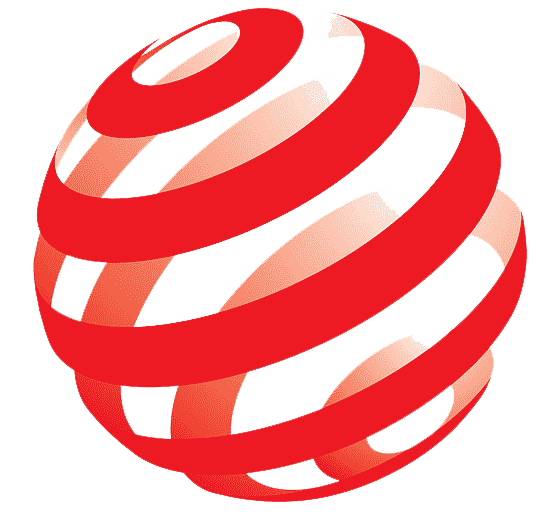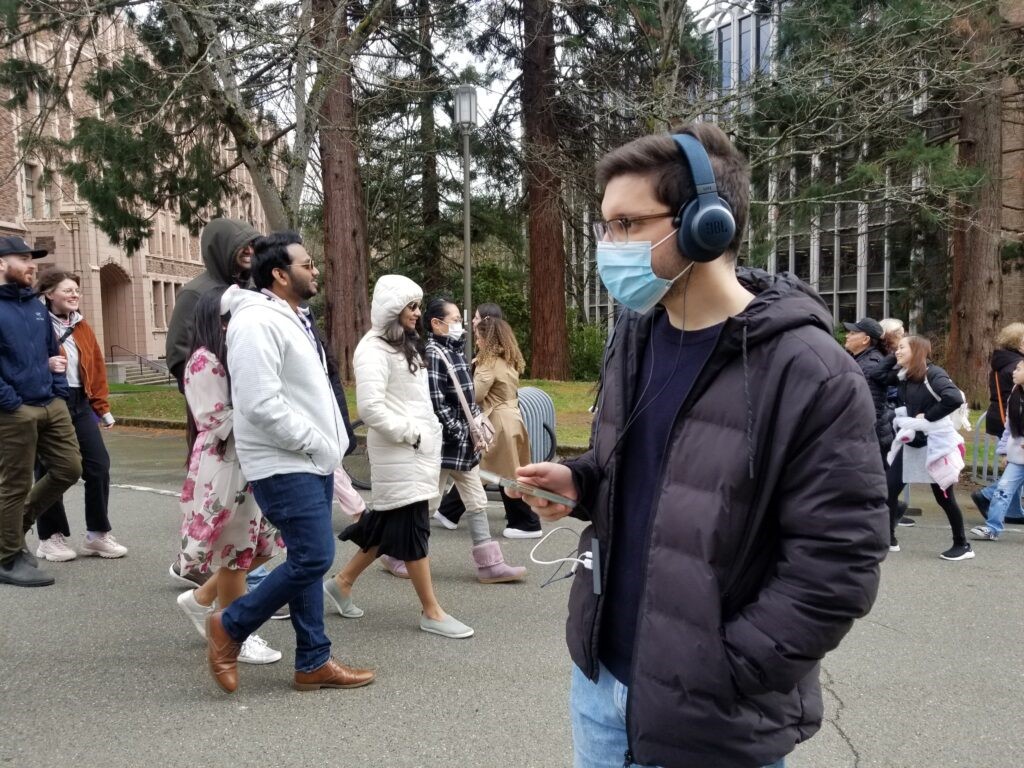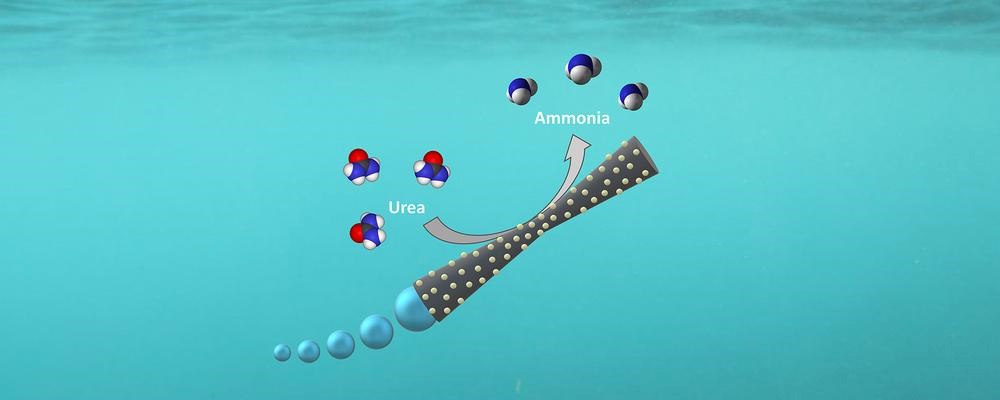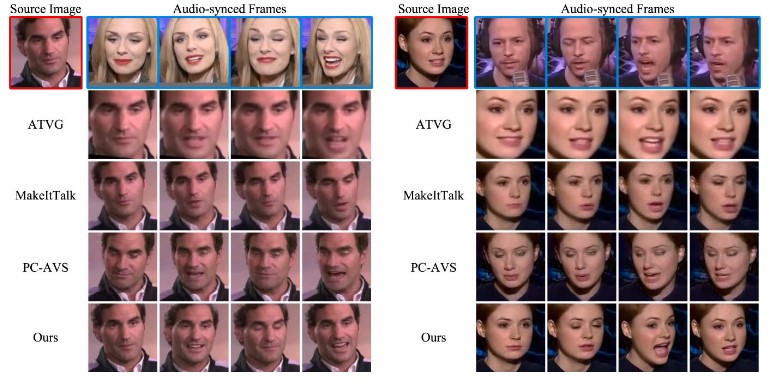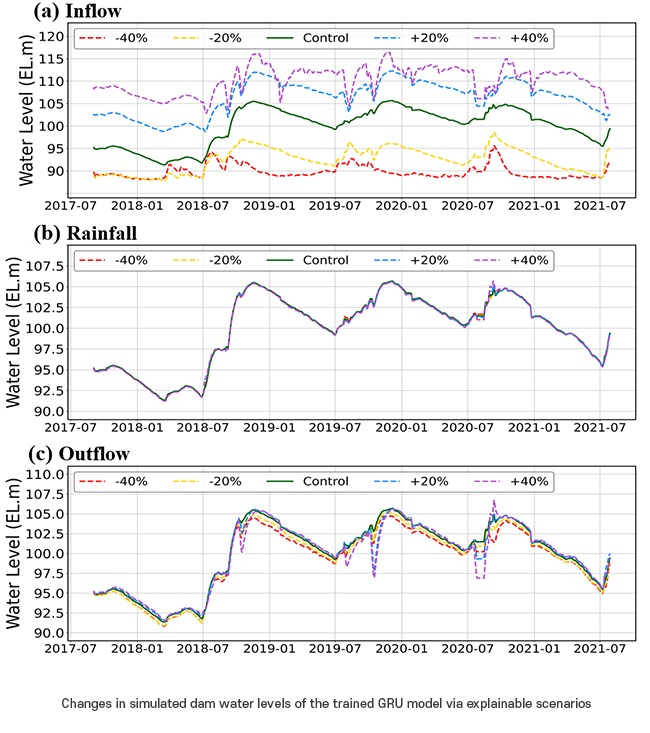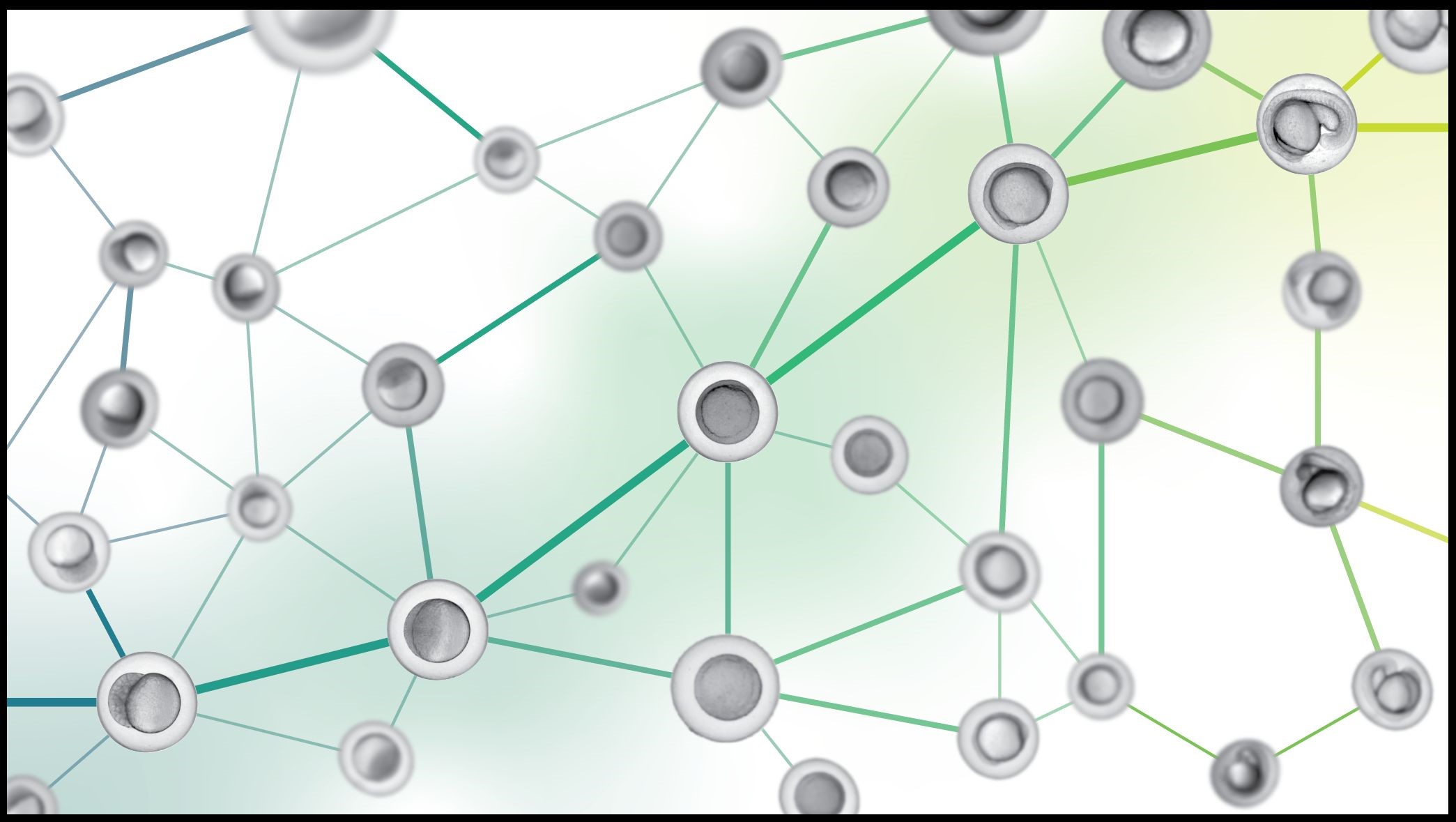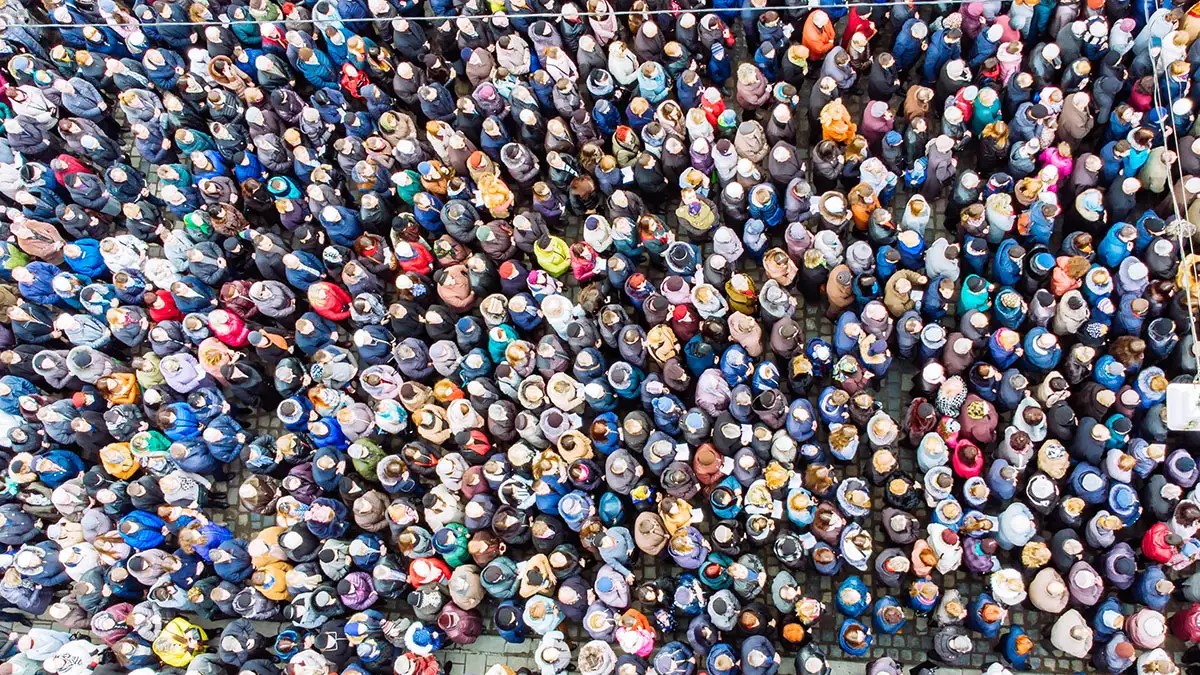How To Use Bard AI for Gmail, YouTube, Google Flights and More
The latest feature in Google's AI assistant, Bard, introduces Bard Extensions, allowing users to connect and utilize other Google apps, primarily Gmail and Google Drive. This enhancement enables Bard to search and analyze information stored in documents and emails, as well as data aggregated from the internet. While Bard can also access other Google services like YouTube, Google Maps, and Google Flights, the current access is limited to non-personal data. For instance, users can look up driving directions on Google Maps but can't retrieve routes to their last five visited restaurants.

Figure 1. How To Use Bard AI for Gmail, YouTube, Google Flights and More
Figure 1 shows How to Use Bard AI for Gmail, YouTube, Google Flights, And More Google assures users that data connected to Bard Extensions is not viewed by human reviewers, utilized by Bard for targeted ads, or employed to train the Bard model. The company emphasizes that users have the option to disconnect app connections at any time. While Google doesn't provide detailed information about the specific data shared between Bard and other apps, users can access a broader range of functionalities with Bard, such as checking flight times or searching for emails in their Gmail archives. If users find the trade-off acceptable, they can leverage these expanded capabilities while maintaining control over their data connections.
How To Configure Bard Extensions And What Personal Information Google Can Obtain
To use Bard Extensions, open Google Bard on the web, then click the new extensions icon in the top right corner (resembling a jigsaw piece). The subsequent screen displays all available extensions—activate the toggle switches for the ones you wish to grant Bard access to. To revoke access, simply turn the switches off.
Certain prompts, like inquiring about today's weather, may require access to your location. This is managed as a general Google search permission in your browser, and you can control access in your privacy settings. In Chrome, navigate to google.com, click the site information button on the left end of the address bar (two small sliders or a padlock if using an older version), and from the popup dialog, toggle off the Location switch. This ensures that Google searches, including those made by Bard, won't have information about your location.
Users can access and manage their Bard activity by visiting the Bard activity page in a web browser. Here, they can review and delete specific prompts sent to the AI. By clicking "Choose an auto-delete option," users can set their data to be automatically wiped after three, 18, or 36 months. To prevent Bard from logging data altogether, users can click "Turn off."
It's essential to note that by using Bard, users acknowledge that human reviewers may have access to and review some prompts to enhance the accuracy of the AI's responses. Google advises against entering confidential information into Bard, and reviewed prompts won't include users' Google Account details. Prompts reviewed by humans may be retained by Google for up to three years, even if users delete their Bard activity. Additionally, with Bard activity logging turned off, conversations are stored in Bard's memory for 72 hours.
Advice on Using Bard Extensions
Extensions are seamlessly integrated into Bard, and in many cases, the AI bot can intelligently identify which extension to utilize. For instance, if you inquire about accommodation prices for the weekend, Bard may employ Google Hotels. When Bard calls upon an extension, the extension's name will be visible as the AI processes the answer.
In some instances, specificity is key. For a prompt like "what plans have I made over email with
Bard has the capability to retrieve information from emails or documents and can even read inside PDFs stored in Google Drive. Users can instruct Bard to summarize the contents of the latest PDF in their Google Drive or provide details from recent emails from a specific source, and Bard will fulfill these requests. As a general guideline, being as specific as possible in prompts enhances Bard's performance.
In terms of YouTube, Google Maps, Google Flights, and Google Hotels, Bard functions more like a conventional search engine, though users can combine searches with other prompts. For example, when preparing a wedding speech, users can ask Bard for an outline and request YouTube videos for inspiration. Similarly, for a road trip, users can combine a prompt about packing ideas with Google Maps driving directions.
However, Bard Extensions' performance can be inconsistent, as is common with AI chatbots. At times, Bard may analyze the wrong emails or documents or miss relevant information, making it not entirely reliable. Users might find better results by switching to Google Drive or YouTube and conducting a regular search from there, especially for tasks like file searches based on dates or video searches limited to a specific channel.
Despite occasional drawbacks, Bard demonstrates surprising efficiency in extracting information from stacks of messages or documents. Unique queries, such as asking Bard for the "most cheerful email received yesterday," showcase its capabilities, which are not achievable through standard or advanced Gmail searches. Experimenting with Bard Extensions, even briefly, is recommended to determine its usefulness for specific information retrieval needs.
Source:POPULAR SCIENCE
Cite this article:
Janani R (2023), How To Use Bard AI for Gmail, YouTube, Google Flights and More, AnaTechMaz. pp.342