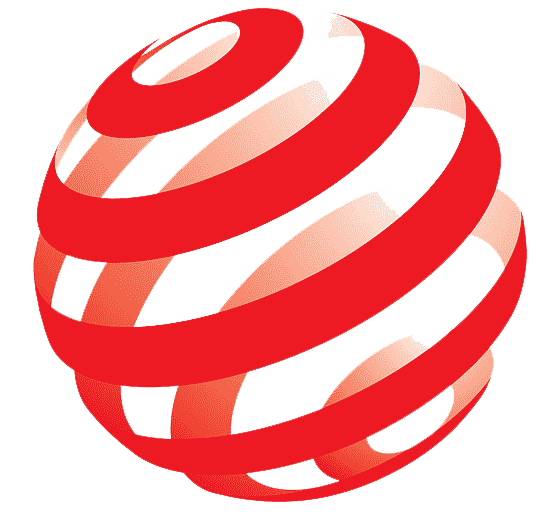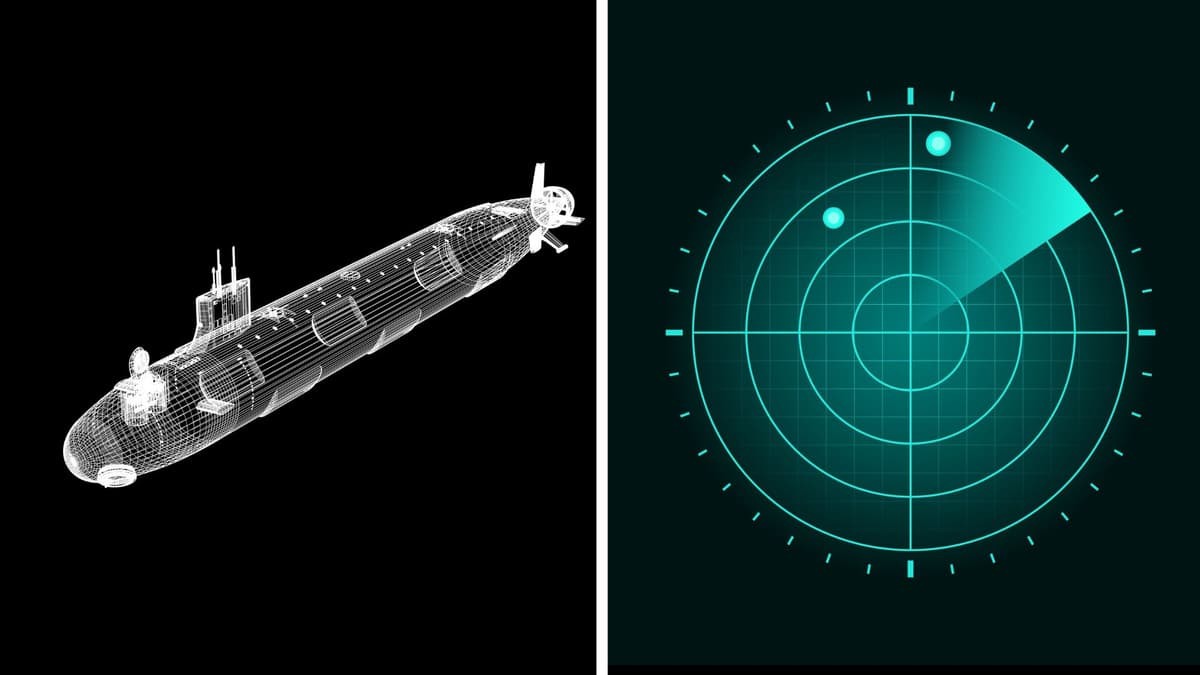How to Perform a Reverse Image Search Using Google Lens on Any Device
Reverse image search offers a wide range of benefits. It allows users to gather details about images, find different versions, and trace the source. For photographers and content creators, it’s a powerful tool for identifying unauthorized use of their work and locating where an image has been shared online.
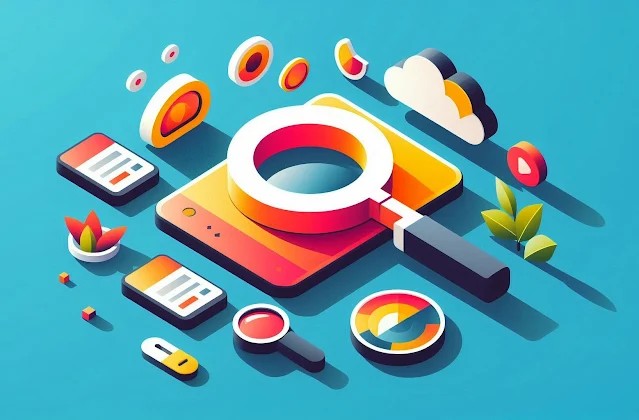
Figure 1. Image Search Using Google Lens on Any Device.
Everyday users can leverage reverse image search to compare product listings across different websites or verify the authenticity of images—especially useful for researchers and news readers trying to distinguish real images from fake or AI-generated ones. With just one photo, users can access a network of related visuals and sources, saving time and effort [1]. Figure 1 shows Image Search Using Google Lens on Any Device.
Step-by-Step Guide to Using Google Lens for Reverse Image Search
This guide will walk you through how to effectively use reverse image search with Google Lens on Android, iOS, and web browsers.
On Android Devices
1. Using the Google Lens App:
- Download Google Lens from the Play Store.
- Open the app and choose an image from your gallery.
- Google Lens will scan the photo and display similar images and relevant details.
2. Using the Phone Gallery:
- Open your Gallery and select a photo.
- Tap the Share icon, then choose Google Lens.
- The app will open and show related information and visuals at the bottom of the screen.
3.On iOS Devices
- Download the Google app (not Google Lens) from the App Store.
- Inside the Google app, tap the Google Lens icon.
- Select an image from your camera roll.
- The app will analyze the image and display similar results and details, just like on Android.
4. On the Web (Mobile and Desktop)
Using Google Images (Mobile/Desktop):
- Go to Google Images and search for a topic.
- Tap on an image you’re interested in.
- Click the Google Lens icon in the corner.
- Lens will scan and return similar visuals and linked sources.
5. Using Images from Any Website:
- Right-click (or long-press on mobile) an image on any website.
- Choose Search image with Google Lens from the menu.
- Google Lens will process the image and display AI-generated summaries, related visuals, and links below.
6. Advanced Methods on Desktop:
Paste an Image URL:
- Right-click the image and select Copy Image Address.
- Go to Google.com, click the Lens icon in the search bar, and paste the URL.
Reference:
- https://www.digitalinformationworld.com/2025/05/how-to-use-google-lens-for-reverse.html
Cite this article:
Keerthana S (2025), How to Perform a Reverse Image Search Using Google Lens on Any Device, AnaTechMaz, pp.364