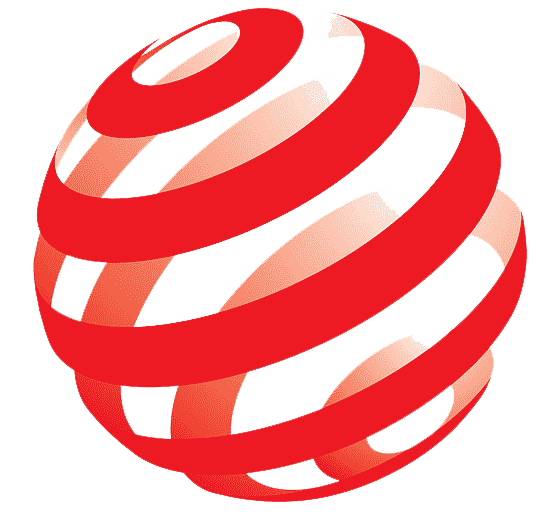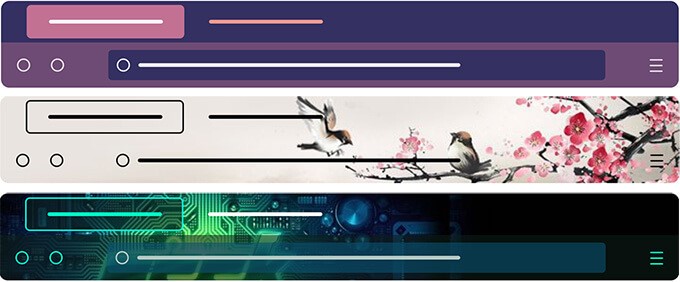Coding Your Firefox Theme
Now that you've planned and designed your Firefox theme, it's time to bring it to life through coding. This part of the series will guide you through the process of coding your theme using CSS for styling and JSON for defining the theme structure.
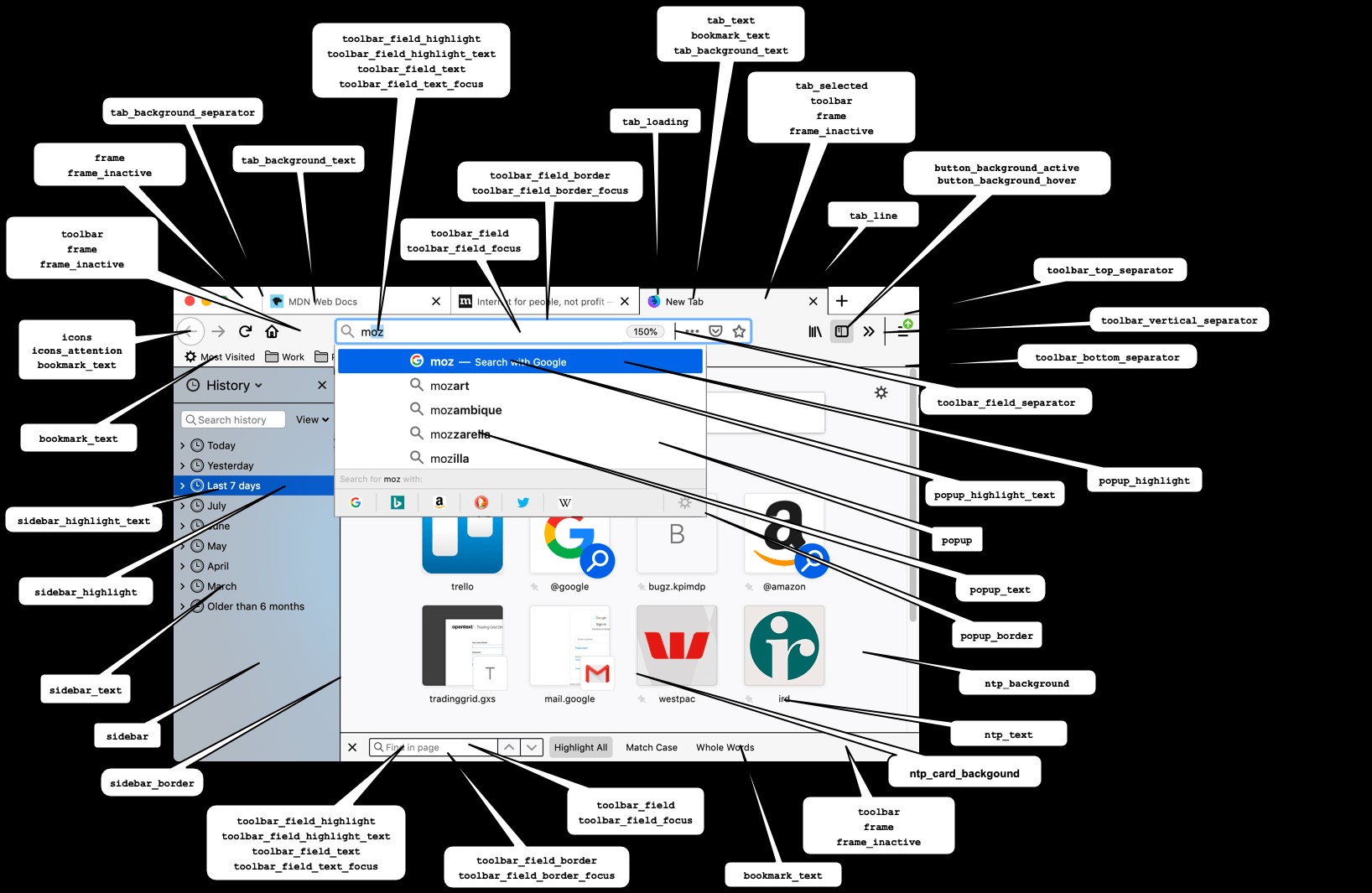
Figure 1. Firefox Theme Components. (Credit: Mozilla)
Understanding the Theme Manifest (manifest.json)
Figure 1 shows Firefox theme components. The manifest.json file is the backbone of your Firefox theme. It defines various properties of your theme, such as its name, description, version, author information, and most importantly, the files included in your theme package. Here's a basic structure:
{
"manifest_version": 2,
"name": "Your Theme Name",
"version": "1.0",
"description": "Description of your theme",
"icons": {
"48": "icon.png"
},
"theme": {
"images": {
"headerURL": "background.jpg"
},
"colors": {
"accentcolor": "#abcdef",
"textcolor": "#333333"
}
}
}
- manifest_version: Specifies the version of the manifest format. Use 2 for Firefox themes.
- name: The name of your theme.
- version: The version number of your theme.
- description: A brief description of your theme.
- icons: Defines the icons used for your theme (e.g., toolbar icon).
- theme: Specifies the visual aspects of your theme.
- images: Defines images used in your theme, such as the header background (headerURL) [1].
- colors: Specifies the color scheme of your theme (accentcolor, textcolor, etc.).
Writing CSS for Styling
CSS (Cascading Style Sheets) is used to style and customize the appearance of Firefox's UI elements. Here are some key points to consider:
- Using Browser Toolbox: Inspect Firefox's UI elements using the Browser Toolbox (accessible via Developer menu in Firefox) to identify CSS classes and IDs for customization.
- Targeting UI Elements: Use CSS selectors to target specific UI elements (like tabs, toolbars, buttons) and apply styles.
- Example CSS:
/* Example CSS for changing toolbar background color */
#nav-bar {
background-color: #2c3e50 !important;
color: #ecf0f1 !important;
}
/* Example CSS for changing tab styles */
.tabbrowser-tab {
background-color: #34495e !important;
color: #ffffff !important;
border: 1px solid #2c3e50 !important;
}
Testing Your Theme
After writing your CSS and updating your manifest.json file:
- Load Your Theme: Package your theme files into a .zip file and load it in Firefox through the Add-ons Manager (about:addons).
- Test Across Platforms: Ensure your theme looks good and functions correctly across different platforms (Windows, macOS, Linux) and screen resolutions.
- Debugging: Use the Browser Toolbox to debug and refine your CSS styles as needed.
Iterate and Refine
Theme development often involves iteration. Gather feedback from users or peers, and continue refining your theme based on usability, performance, and aesthetic considerations.
Conclusion
Coding your Firefox theme involves defining its structure in the manifest.json file and styling it using CSS. By understanding these fundamental aspects and testing your theme thoroughly, you'll be able to create a customized browsing experience that reflects your design vision. In the next part of this series, we'll explore how to package and publish your theme, making it available for others to use and enjoy.
References:
- https://developer.mozilla.org/en-US/docs/Mozilla/Add-ons/WebExtensions/manifest.json/theme
Cite this article:
Hana M (2024), Comprehensive Guide to Creating and Publishing Mozilla Firefox Themes, AnaTechmaz, pp. 4