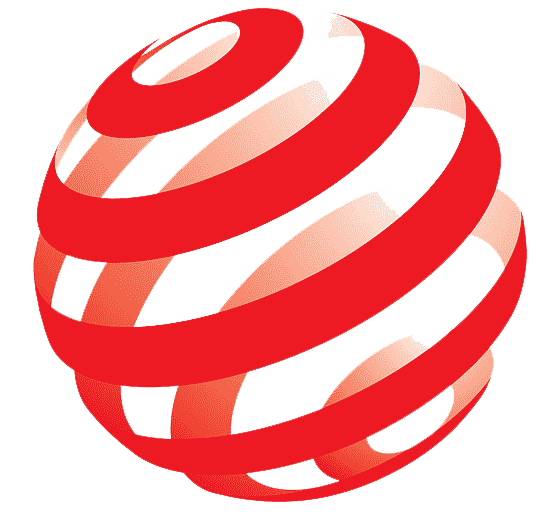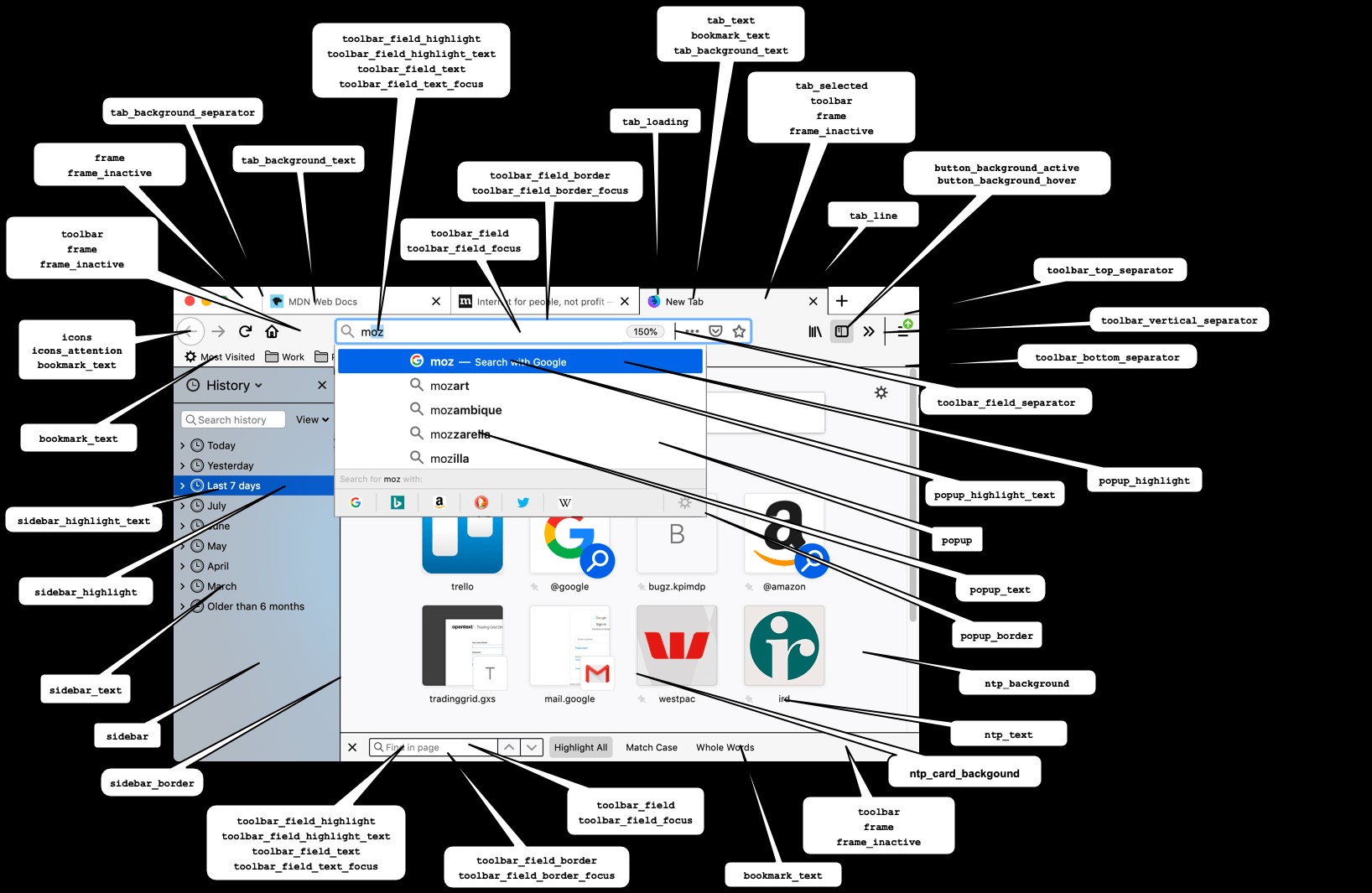Designing Your Firefox Theme
Designing a Firefox theme involves planning the visual elements and user interface (UI) changes that will customize the browser to your preferences. This part of the series will guide you through the design process, from conceptualizing your theme to creating the necessary assets.
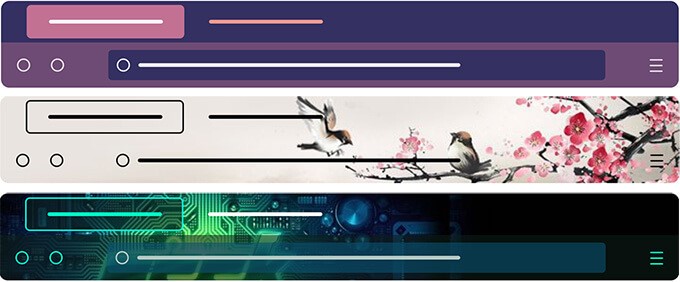
Figure 1. Firefox Themes. (Credit: Mozilla)
Planning Your Theme
Figure 1 shows some of the themes. Before diving into coding, it's essential to plan your theme carefully:
- Theme Concept: Define the overall look and feel you want to achieve. Consider aspects like color scheme (e.g., light, dark, accent colors), style (e.g., minimalist, retro, modern), and any specific visual elements you want to incorporate.
- Target Audience: Who is your theme designed for? Consider usability and accessibility aspects that might influence your design choices.
- Inspiration: Look at existing Firefox themes for inspiration. Note what you like and what you'd like to improve or change in your own theme.
Creating Assets
Once you have a clear concept, start creating the necessary assets for your theme:
- Icons: Design custom icons for buttons, tabs, and toolbar elements. Ensure they are clear, consistent in style, and visually appealing.
- Backgrounds: Decide if your theme will include custom backgrounds for the browser window or tabs. Design these backgrounds to complement your chosen color scheme and style [1].
- Textures and Patterns: Consider adding textures or patterns to enhance visual interest without overwhelming the UI.
Choosing Colors and Fonts
Color and typography play a crucial role in the visual identity of your theme:
- Color Palette: Choose a harmonious color palette that reflects your theme's concept. Use tools like Adobe Color or Coolors to create and refine your palette [1].
- Fonts: Select fonts that are readable and complement your theme's style. Consider using web-safe fonts or including custom font files if necessary.
Sketching and Wireframing
Sketch out rough designs or create wireframes to visualize how different UI elements will look with your chosen design elements:
- Toolbar: Design how buttons, menus, and search bars will appear in your theme.
- Tabs and Windows: Consider the shape, borders, and colors of tabs and the overall window frame.
- Popup Windows: Customize the appearance of context menus, alerts, and other pop-up dialogs.
Prototyping
Before finalizing your design, create a prototype or mockup to see how your theme will look in practice:
- Use design tools like Figma, Sketch, or Adobe XD to create high-fidelity mockups.
- Test your design against different scenarios, such as different window sizes or screen resolutions.
Conclusion
Designing a Firefox theme requires careful planning and attention to detail. By defining your theme concept, creating custom assets, choosing colors and fonts, and prototyping your design, you'll be well-prepared to move on to the next step: coding your theme using CSS and manifest files. In the next part of this series, we'll explore how to implement your design into a functional Firefox theme.
References:
- https://blog.mozilla.org/addons/2019/02/27/design-and-create-themes-for-firefox/
Cite this article:
Hana M (2024), Comprehensive Guide to Creating and Publishing Mozilla Firefox Themes, AnaTechmaz, pp. 3