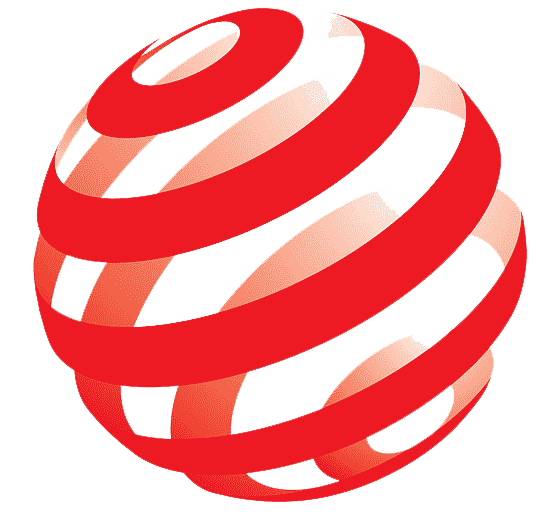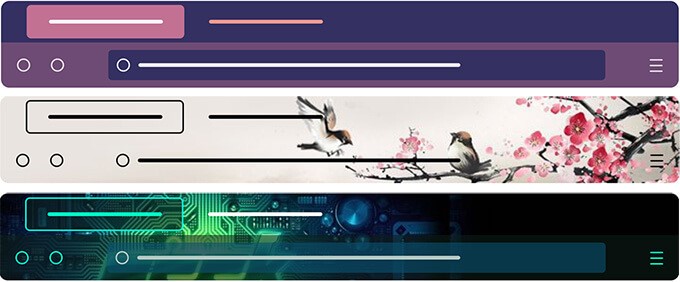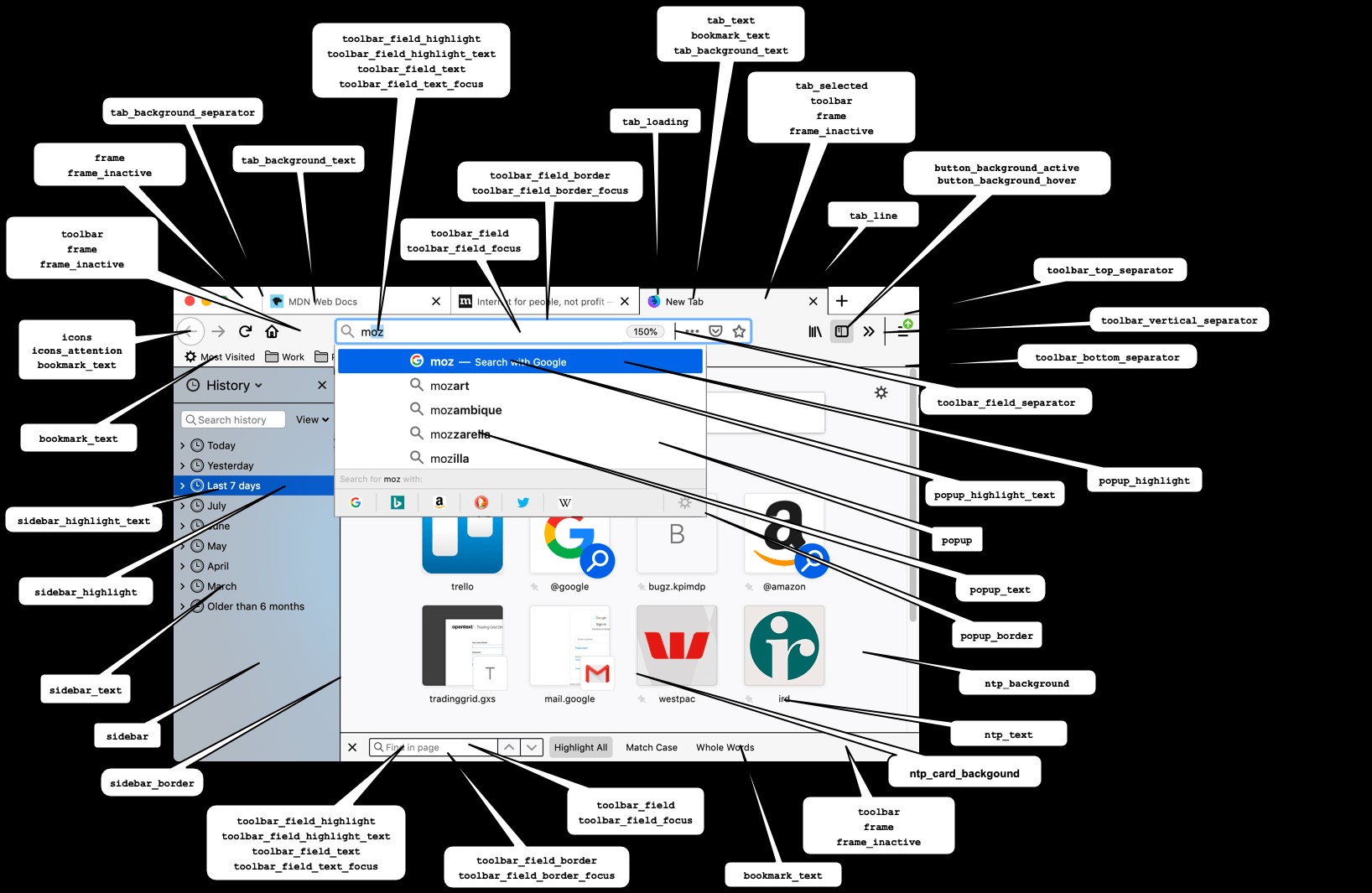Setting Up Your Development Environment for Firefox Themes
Setting up your development environment is the crucial first step in creating custom Firefox themes. This guide will walk you through the necessary tools and configurations to get started effectively.

Figure 1. Firefox Developer Edition Logo. (Credit: Mozilla)
Install Firefox Developer Edition
Figure 1 shows the Firefox Developer Edition Logo. Mozilla offers a specialized version of Firefox called Developer Edition, tailored for web developers and theme creators. Here's how to get it:
- Download: Go to the Mozilla Firefox Developer Edition website and download the installer for your operating system (Windows, macOS, Linux) [1].
- Installation: Follow the installation prompts to install Firefox Developer Edition on your computer. This version includes additional tools and features for developers, such as the Browser Toolbox [2].
Enable Browser Toolbox
The Browser Toolbox is a powerful tool that allows you to inspect and modify Firefox's user interface elements directly. Here’s how to enable it:
- Open Firefox Developer Edition.
- Access Browser Toolbox:
- Navigate to the menu (three horizontal lines) in the top-right corner of Firefox.
- Select Developer > Browser Toolbox.
- A window will appear, showing a detailed view of Firefox's structure and styles.
Set Up a Text Editor
You'll need a text editor to write and edit the CSS and JSON files that make up your theme. Popular choices include:
- Visual Studio Code
- Sublime Text
- Atom
Choose one that suits your preferences and install it on your system.
Basic Concepts
Before diving into creating your theme, familiarize yourself with these basic concepts:
- Manifest File (manifest.json): This file defines the structure and properties of your theme. It specifies details like the name, description, author, and which files are included in your theme package.
- CSS Styling: Cascading Style Sheets (CSS) are used to customize the visual appearance of Firefox. You'll use CSS rules to modify elements such as colors, fonts, backgrounds, and icons within the browser.
Verify Your Setup
Once installed, verify that your development environment is ready:
- Launch Firefox Developer Edition.
- Access Browser Toolbox to ensure it opens without issues.
- Open your text editor and create a new folder for your theme project.
Conclusion
With your development environment set up, you're ready to start creating your custom Firefox theme. In the next part of this series, we will delve into the design principles and CSS techniques you can use to style and customize Firefox's user interface. Stay tuned to learn how to bring your theme ideas to life!
References:
- https://www.mozilla.org/en-US/firefox/developer/
- https://www.geeksforgeeks.org/what-is-firefox-developer-edition/
Cite this article:
Hana M (2024), Comprehensive Guide to Creating and Publishing Mozilla Firefox Themes, AnaTechmaz, pp. 2